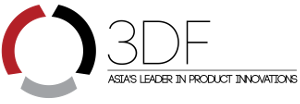SSHshare v0.2.1
maintained by: hkdb <[email protected]>
Description
A Cross-Platform Graphical Desktop Application (GUI wrapper) written in Go, Javascript, and HTML5 that simplifies encrypting and decrypting files with ssh-vault.
Concept
A while back, I discovered this awesome piece of software called ssh-vault that allows you to encrypt and decrypt text, photos, and pdf files with ssh keys. I found this to be the most user friendly (NON-CLOUD) way to share passwords and sensitive documents between my team members. However, as technical as some of my team members are, not all of them are comfortable with CLI so I decided to whip this GUI front-end up so that they are more comfortable with using this solution to share information securely.
Why SSH Keys?
Because most technical staff and more and more so even non-technical ones have a ssh key pair already for accessing cloud resources and such. Leveraging what’s already there to encrypt and decrypt information shared among team members is a much better solution than to ask everyone to adopt yet another tech (ie. GPG, etc) to accomplish what can already be done with the existing encryption toolbox.
From Python to Go
This was originally written in Python and GTK3 which is great when running on Linux and Mac but not so much for Windows. I wanted something that was truly cross platform and easy to distribute so I ended up with HTML/JS (UI) and Go (logic) with zserge/webview (go/webview infrastructure and 2-way bindings), sqweek/dialog (cross-platform native dialogs), and skratchdot/open-golang (open resources with default applications across Win/Lin/Mac).
Expected Behavior
Persona A:
private– a_id_rsapublic– a_id_rsa.pub
Persona B:
private– b_id_rsapublic– b_id_rsa.pub
Scenario: A wants to securely send a file named presentation.pdf to B
- B sends his/her public key (
b_id_rsa.pub) to A by e-mail or a messenger of choice - A selects (
presentation.pdf) andb_id_rsa.pubon SSHshare to encrypt the file - A will find a new file named
presentation.pdf.sshlocated in the same directory aspresentation.pdf - A sends presentation.pdf.ssh to B via e-mail or some sort of messenger of choice
- B receives
presentation.pdf.sshfrom A and saves it ot his/her local harddrive - B decrypts
presentation.pdf.sshby selecting it on SSHshare and his own private key (b_id_rsa) - B will find a new file named
presenation.pdfin the same directory wherepresentation.pdf.sshis located - B can now read the presentation sent from A securely
Screenshot
Change Log
You can also follow our twitter to track announcements of releases of this project as well as other 3DF OSI projects and news: https://twitter.com/3dfosi
June 3st, 2020 – v0.2.1 Released
- Applied fix for Windows:
- Automated powershell command in install script to avoid having to ask the user to use CLI
- Changed dist.sh to package ssh-vault.exe into the same directory as SSHshare
- Execute ssh-vault via its fullpath/SSHshare/ssh-vault to avoid any env path issues
May 31st, 2020 – v0.2.0 Released
- Rewritten in Go/JS/HTML
- Removed restrictions of only processsing text files as ssh-vault supports pretty much all formats
- Compiled and tested on 64-bit Pop! OS 20.04, MacOS (High Sierra, Mojave, Catalina), and Windows 10
Before May 31st, 2020
Legacy Change Log for the Python GTK3 version of this App
Under the Hood
It essentially takes your GUI input and turn them into the following ssh-vault commands based on the user selection of encrypt or decrypt:
Encrypt ~
ssh-vault -k [/full_path/ssh_public_key_file] create < [/full_path/input] [input].ssh
Decrypt ~
ssh-vault -k [/full_path/ssh_private_key_file] -o [/full_path/input].txt view [input].ssh
Error Handling
Currently, if any of the below conditions are met, the application will either automatically handle or show an error/warning dialog message that returns to the main window without doing anything upon the user clicking “OK”. This is designed to prevent any dangerous execution of ssh-vault.
Shows an Error Dialog Message and Returns to Main Window Upon the User Clicking “OK”:
- Input file is not specified
- SSH Key is not specified
- Input File Name Contains Unsupported Characters(`)
- Encrypt is selected but the input file has a .ssh extension
- Decrypt is selected but the input file does not have a .ssh extension
- Encrypt is selected but private key is specified
- Decrypt is selected but public key is specified
- When user tries to drag and drop files (
Until Drag and Drop is implemented) - Output file in the same location as the input file exists
Installation & Development
Linux
macOS
Win10
Future Plans
- SSH key password support
- Drag and Drop of Files into Application for File Selection
- Generate ssh keys
- Better security for WebView connection to Web Server
- Shortcut to the user’s own private or public key
- Frequent receivers menu
- Server Implementation to make team sharing/key management more efficient
- OS integration; behaving more like the compress and decompress file workflows that are activated by the “left click menu”
Disclaimer
This application is maintained by volunteers and in no way do the maintainers make any guarantees. Please use at your own risk!
Recognition
Shout out to the people at ssh-vault for making an awesome way to handle secure sharing!
This is an application utility sponsored by 3DF Limited’s Open Source Initiative.
To Learn more please visit: